GA4 Enhanced measurement events
Enhanced measurement lets you measure interactions with your content by enabling options (events) in the Google Analytics interface. No code changes are required. When you enable these options for a web data stream, your Google Analytics tag starts sending events right away.
Before turning on the enhanced measurement feature, be sure you understand each option and what enhanced data will be collected. You can also turn off specific measurement options in settings.
You’re required to ensure that no personally identifiable information is collected.
Enable or disable enhanced measurement events
- In Admin, under Data collection and modification, click Data streams.
- Click the name of your data stream.
- Under Enhanced measurement, slide the switch On to enable all options.
Clickto edit individual options as needed.
If you use the Google tag on your website, you also need to make sure that each event is enabled for automatic event detection for your Google tag. By default, all event types are enabled. Learn more about your Google tag settings
Events measurement and parameters
The following table explains when events are triggered, and which parameters are collected for each event. You can find enhanced data about each triggered event in the Events report within the Engagement topic. Click the event name in the report for more information on the event.
To understand each event parameter listed below and how each parameter updates a dimension or metric in Google Analytics, see Google Analytics event parameters.
Measurement option / event
Triggered…
Parameters
Page views
page_view
each time the page loads or the browser history state is changed by the active site
This event is collected automatically. You cannot turn off collection.
An advanced setting on this option controls whether the event is sent based on browser-history events. This measurement option listens for pushState, popState, and replaceState.
The event populates the Views metric. The parameters populate the following dimensions:
- Page location (from page_location)
- Page referrer (from page_referrer)
page_location (page URL), page_referrer (previous page URL)
Scrolls
scroll
the first time a user reaches the bottom of each page (i.e., when a 90% vertical depth becomes visible)
The event populates the Percent scrolled dimension.
No parameters are collected
Outbound clicks
click
each time a user clicks a link that leads away from the current domain
By default, outbound click events will occur for all links leading away from the current domain. Links to domains configured for cross-domain measurement will not trigger outbound click events.
The parameters populate the following dimensions:
- Link classes (from link_classes)
- Link domain (from link_domain)
- Link ID (from link_id)
- Link URL (from link_url)
- Outbound (from outbound)
link_classes, link_domain, link_id, link_url, outbound (boolean)
Site search
view_search_results
each time a user is presented with a search results page, as indicated by the presence of a URL query parameter
By default, the event is triggered based on the presence of one of the following 5 query parameters in the URL:
- q
- s
- search
- query
- keyword
You can optionally configure this event to look for other URL query parameters.
The search_term parameter populates the Search term dimension.
search_term, optionally ‘q_
Note: This event only sends the unique_search_term parameter when it has a value of 1 (i.e. when the string is unique to that session).
Video engagement
video_start
video_progress
video_complete
For YouTube embedded videos that have JS API support enabled, the following events are triggered:
- video_start: when the video starts playing
- video_progress: when the video progresses past 10%, 25%, 50%, and 75% duration time
- video_complete: when the video ends
The parameters populate the following dimensions:
- Video provider (from video_provider)
- Video title (from video_title)
- Video URL (from video_url)
- Visible (from visible)
video_current_time, video_duration, video_percent, video_provider, video_title, video_url, visible (boolean)
File downloads
file_download
when a user clicks a link leading to a file (with a common file extension) of the following types:
- document
- text
- executable
- presentation
- compressed file
- video
- audio
File extensions that match the following regex will trigger the event:
| xlsx? | docx? | txt | rtf | |||
| csv | exe | key | pp(s | t | tx) | |
| 7z | pkg | rar | gz | zip | avi | mov |
| mp4 | mpe?g | wmv | ||||
| midi? | mp3 | wav | wma |
The parameters populate the following dimensions:
- File extension (from file_extension)
- File name (from file_name)
- Link classes (from link_classes)
- Link ID (from link_id)
- Link text (from link_text)
- Link URL (from link_url)
file_extension, file_name, link_classes, link_id, link_text, link_url
Form interactions
form_start
form_submit
‘form_start’: the first time a user interacts with a form in a session
‘form_submit’: when the user submits a form
You can use these two events to see how many users started to fill out a form and compare the information to users who submitted the form.
Note: You can only use the parameters in your reports if you create custom dimensions for them.
form_start
- form_id: HTML id attribute of the <form> DOM element
- form_name: HTML name attribute of the <form> DOM element
- form_destination: URL to which the form is being submitted
form_submit
- form_id: HTML id attribute of the <form> DOM element
- form_name: HTML name attribute of the <form> DOM element
- form_destination: URL to which the form is being submitted
- form_submit_text: text of the submit button, if present
Related Post

Create Faceb...
May 30, 2024 21:33:00
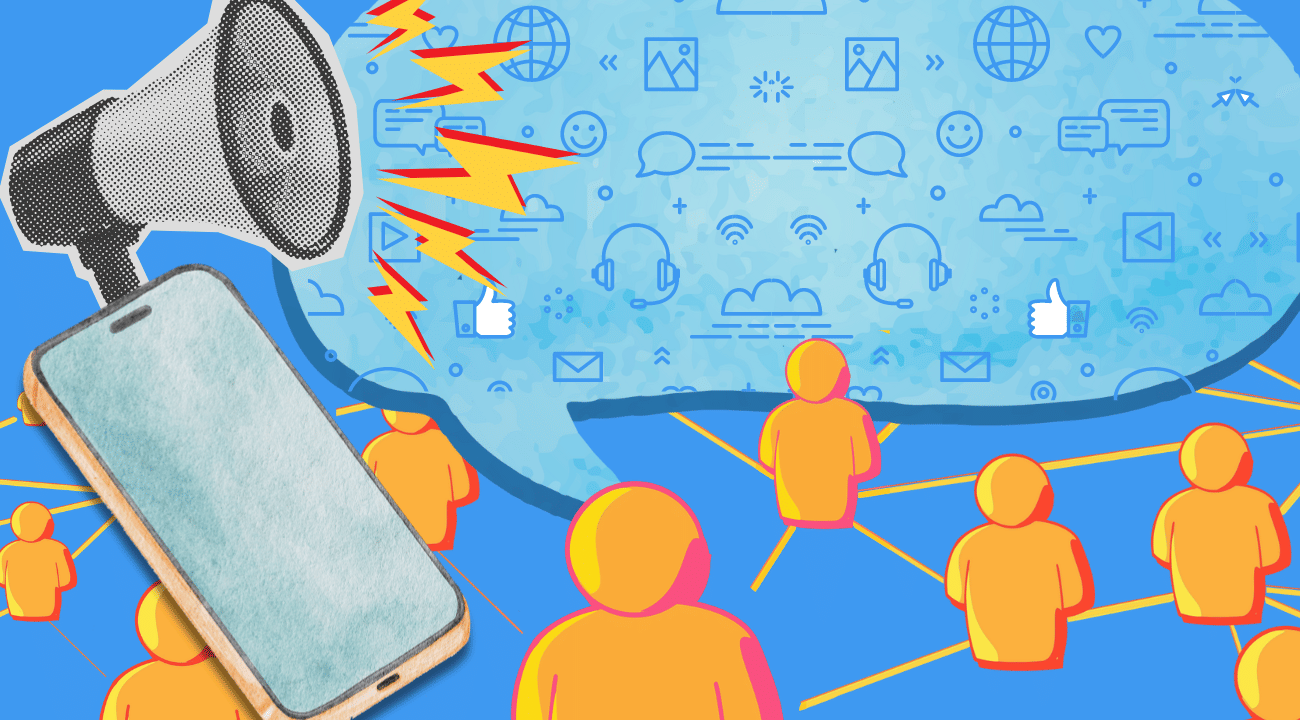
GA4 Enhanced...
Apr 25, 2024 20:33:00

Google Ads C...
Nov 20, 2023 23:35:09
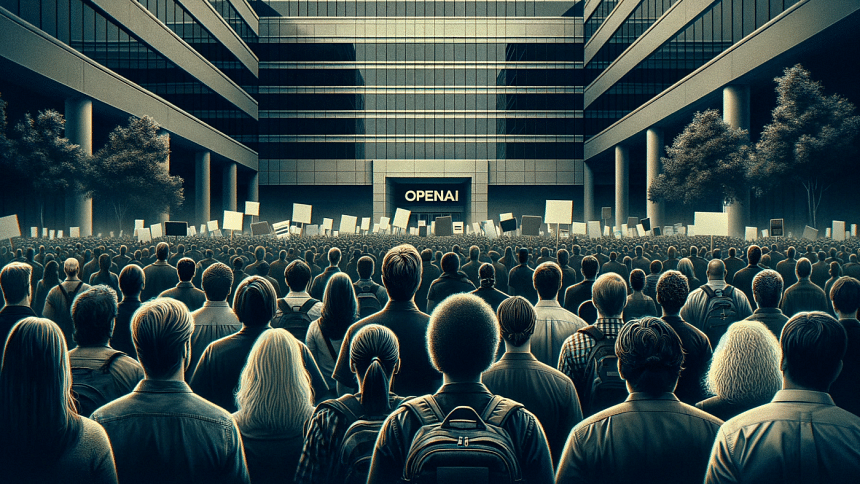
Integrating ...
Nov 19, 2023 23:35:09
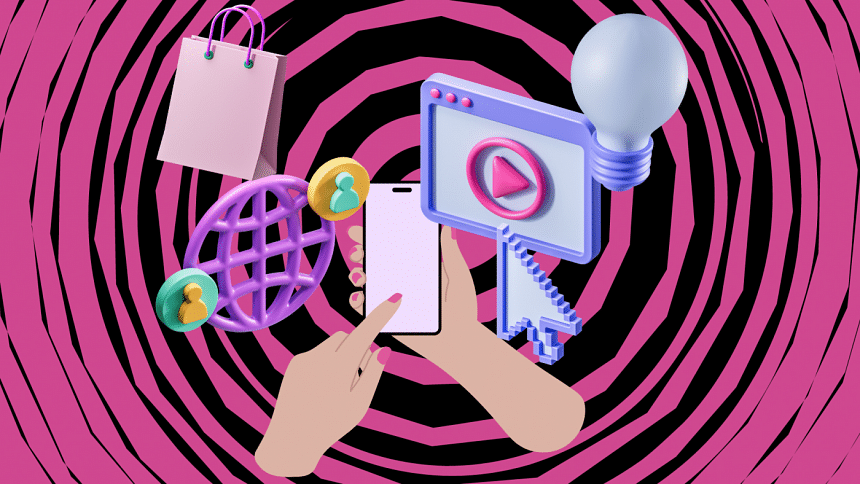
BDIX CONNECT...
Nov 18, 2023 11:35:09
